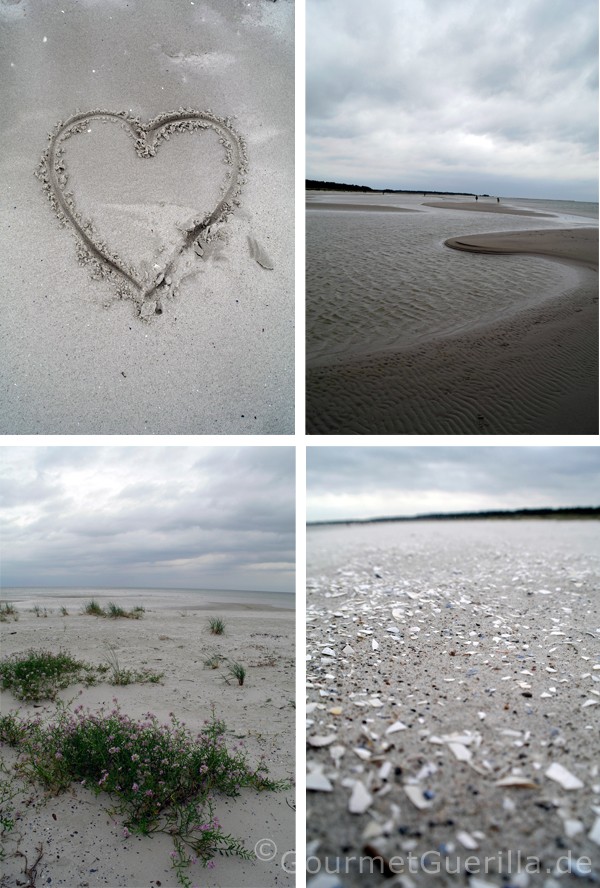Samsung Galaxy Tab 2
How To Take A Screenshot Or Screen Capture With The Samsung Galaxy Tab 2?
To take a screenshot or screen capture with the Samsung Galaxy Tab 2, simply:
Hold down the BACK ARROW key and the POWER button. The BACK ARROW is on the front of the tablet, at the front and the POWER button is on the right side of the tablet.