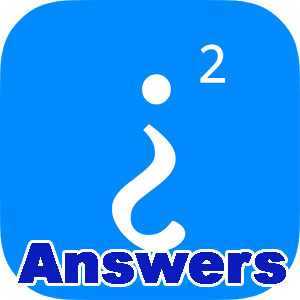Samsung Galaxy Ace
How To Take A Screenshot With The Samsung Galaxy Ace
To take a screenshot with the Samsung Galaxy Ace, simply:
Hold down the HOME button and the BACK button for a few seconds. The HOME button is on the front of the phone at the bottom, the BACK button is to the right of the HOME button.

The phone will make the photo capture noise, and ‘Screen captured. Saved as file image.’ should appear on the screen. The capture can be found in the ‘ScreenCapture’ folder on the phone’s SD card.
Some users have reported that this brings up the task manager. If the above does not work, another method to try is to hold down the BACK button first, and then HOME. Alternatively, some users have found success by holding down the HOME and POWER buttons at the same time.