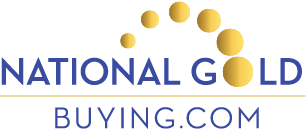Samsung Galaxy Mini S5570
How To Take A Screenshot or Screen Capture With The Samsung Galaxy Mini S5570
To take a screenshot or screen capture with the Samsung Galaxy Mini S5570, simply:
Hold down the HOLD button and the BACK button for a few seconds. The HOLD button is on the front of the phone at the bottom, the BACK button is to the right of the HOME button.
The phone will make the photo capture noise, and ‘Screen captured. Saved as file image.’ should appear on the screen. The image will be stored in the ScreenCapture folder on the phone’s SD Card.
Some users have reported that this brings up the task manager. If the above does not work, another method to try is to hold down HOME and the POWER buttons at the same time.