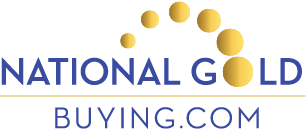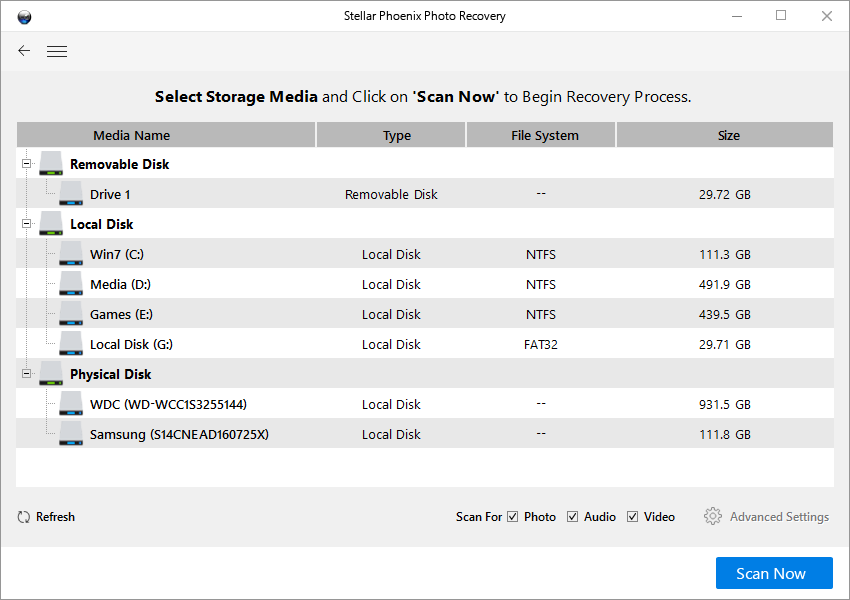Samsung Galaxy Nexus
How To Take A Screenshot With The Samsung Galaxy Nexus
To take a screenshot or screen capture on the Samsung Galaxy Nexus, simply:

Hold the VOLUME DOWN and the POWER button for a few seconds. The VOLUME DOWN is on the left of the phone and the POWER is on the right.
You should hear the camera click and the screen will flash. If the volume icon appears on screen, depress the volume button and try to press them both simultaneously.
The screen capture will appear in the Screenshot folder of the Gallery app.