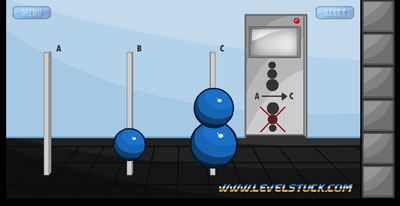Samsung Galaxy Note
How To Take A Screenshot or Screen Capture With The Samsung Galaxy Note
To take a screenshot or screen capture with the Galaxy Note, simply:
Hold down the HOME button and the POWER button. The HOME button is on the front of the phone at the bottom, the POWER button is on the right side of the phone.
 Alternatively, using the Stylus pen, click the button on top of the Stylus once and then long press on the screen. Using this method also allows you to crop or draw on the screen capture.
Alternatively, using the Stylus pen, click the button on top of the Stylus once and then long press on the screen. Using this method also allows you to crop or draw on the screen capture.