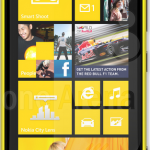Samsung Galaxy S4
How To Take A Screenshot or Screen Capture With The Samsung Galaxy S4
To take a screenshot or screen capture with the Samsung Galaxy S4, simply:
Hold down the HOME button and the POWER button at the same time. The HOME button is on the front of the phone at the bottom and the POWER button is on the side of the phone, on the right.

The phone will make the photo capture noise, and the image can be accessed in /Pictures/Screenshots or in the Gallery app.
Another method is to enable hand motion. Choose Motions and Gesture from the Input and Control settings menu. Check the ‘Palm swipe to capture’ box under Hand Motion settings. With this, users can capture screenshots even faster by moving the palm of their hand on the screen from either left to right or right to left.